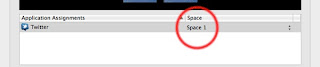Over the weekend I came across a really cool app called PhotoSync. Tried and tested this is by far a great app that works beautifully. PhotoSync eliminates the need for a cable to transfer photos and videos from iOS device to Mac and vise versa. With an easy setup and simple user interface PhotoSync is a must have application. The app allows for transfers over both wireless and bluetooth networks and all that is required is for you to download the free PhotoSync Companion application for mac or windows to your desktop and you're all set to go.
Over the weekend I came across a really cool app called PhotoSync. Tried and tested this is by far a great app that works beautifully. PhotoSync eliminates the need for a cable to transfer photos and videos from iOS device to Mac and vise versa. With an easy setup and simple user interface PhotoSync is a must have application. The app allows for transfers over both wireless and bluetooth networks and all that is required is for you to download the free PhotoSync Companion application for mac or windows to your desktop and you're all set to go. PhotoSync boasts 3 main features:
- Unlimited image and video transfer to and from you mac and iOS device.
- Smart feature, which basically means that PhotoSync keeps track of all photos and videos transferred. Therefore allowing transfer of new pics and videos with just one click.
- For Mac users, direct importing into iPhoto and Aperture. A drop and drag feature is also available for transferring to iOS devices.
In addition to the already mentioned features, PhotoSync app also supports Dropbox, Flickr and FTP uploading. I've been using this app for a few days now without problems. The app is stable and more importantly, it works!!! At $1,99 this app is extremely well priced considering all that the app offers.
I've added a link to the iTunes store below where the app can be purchased and downloaded along with a short clip to further demonstrate the app's features. Enjoy!
Associated Links: